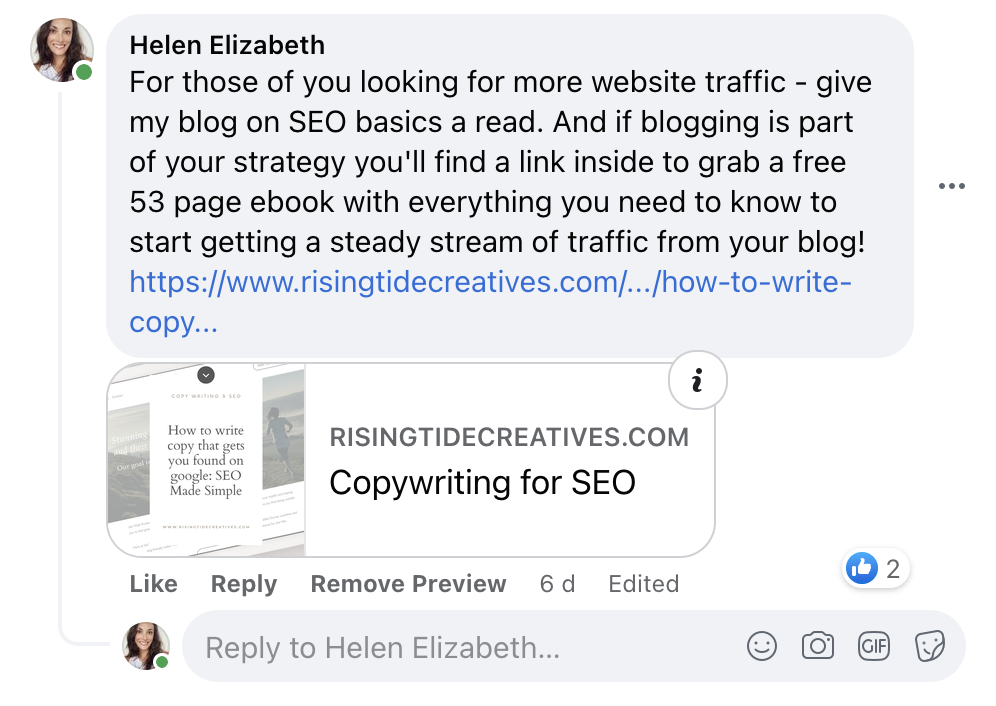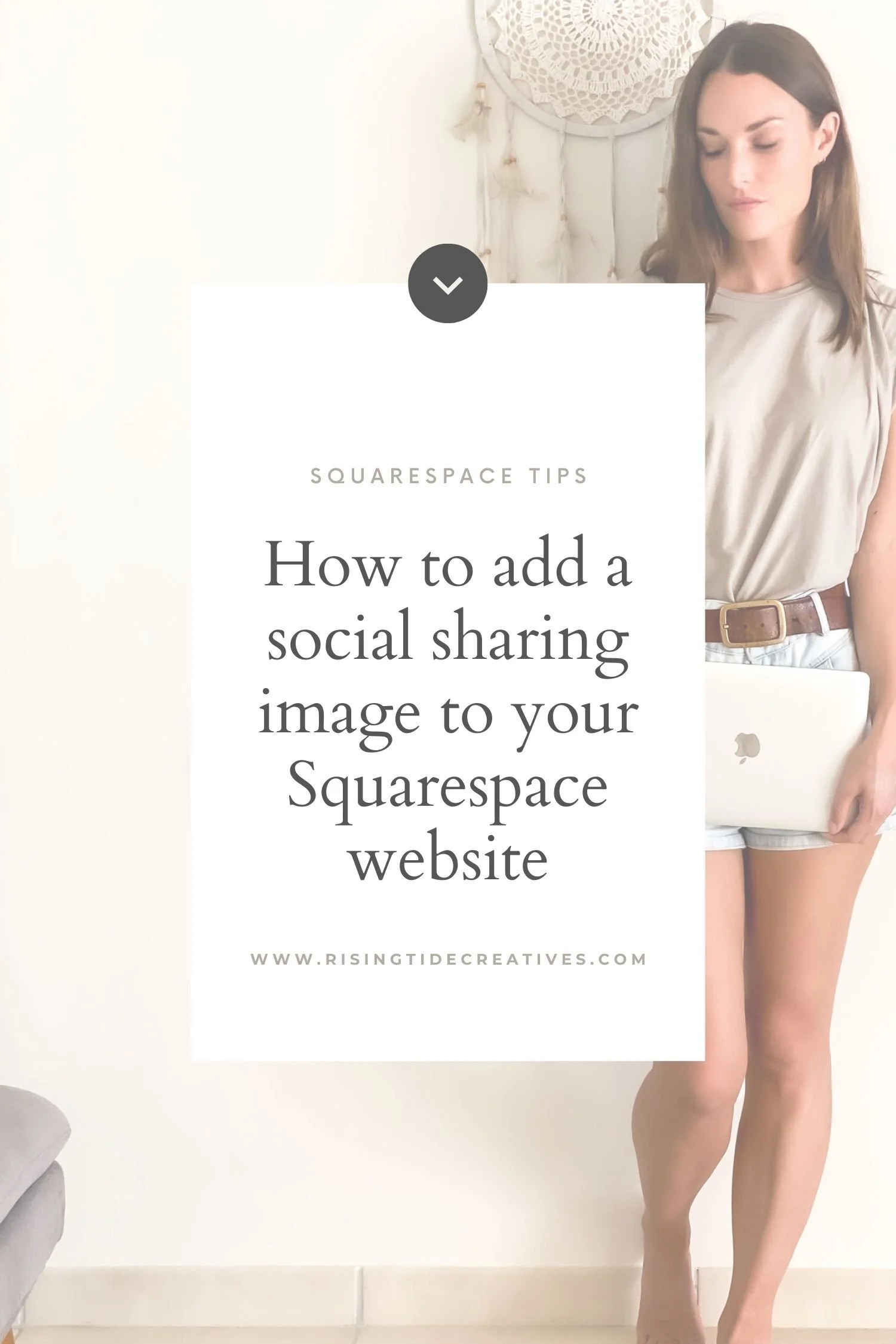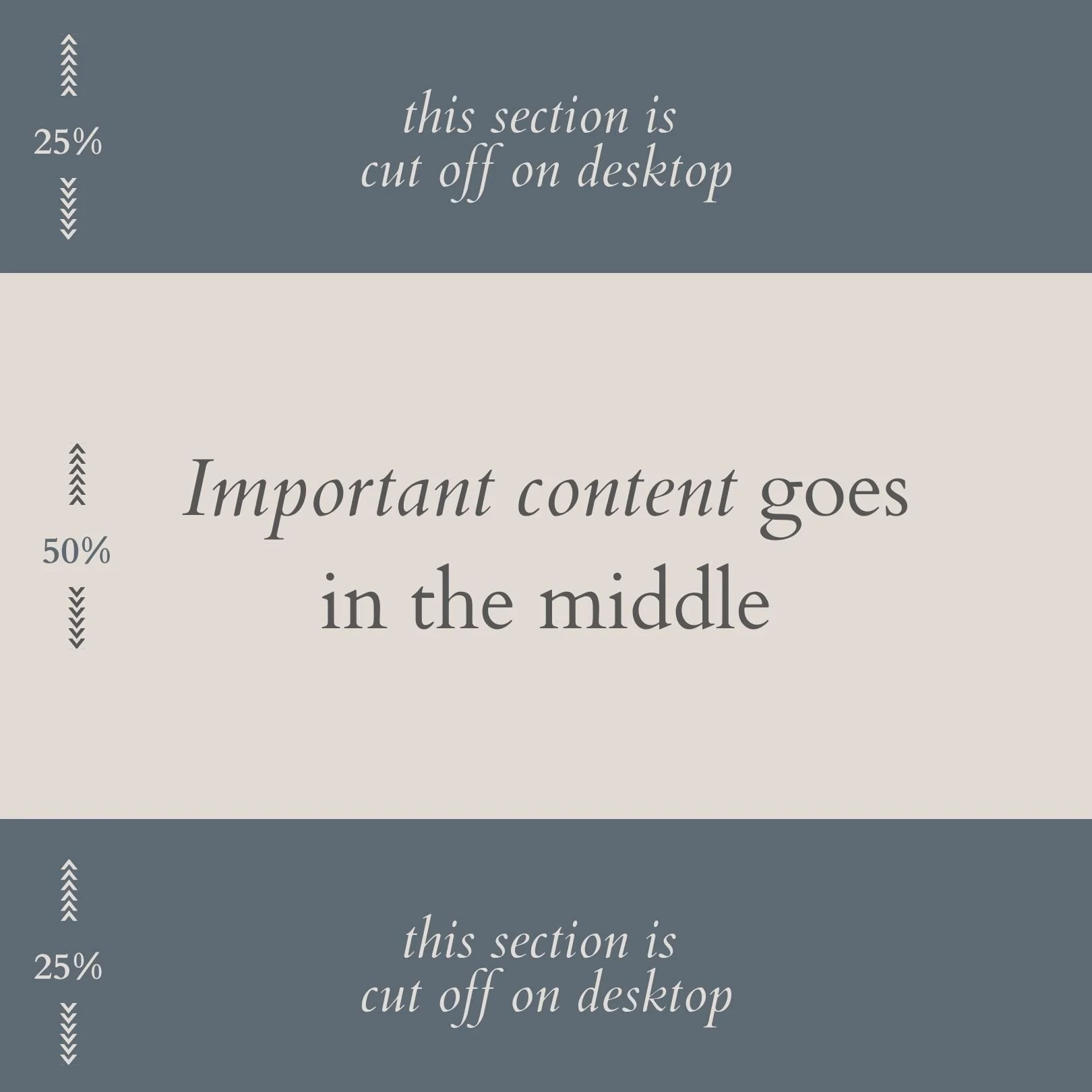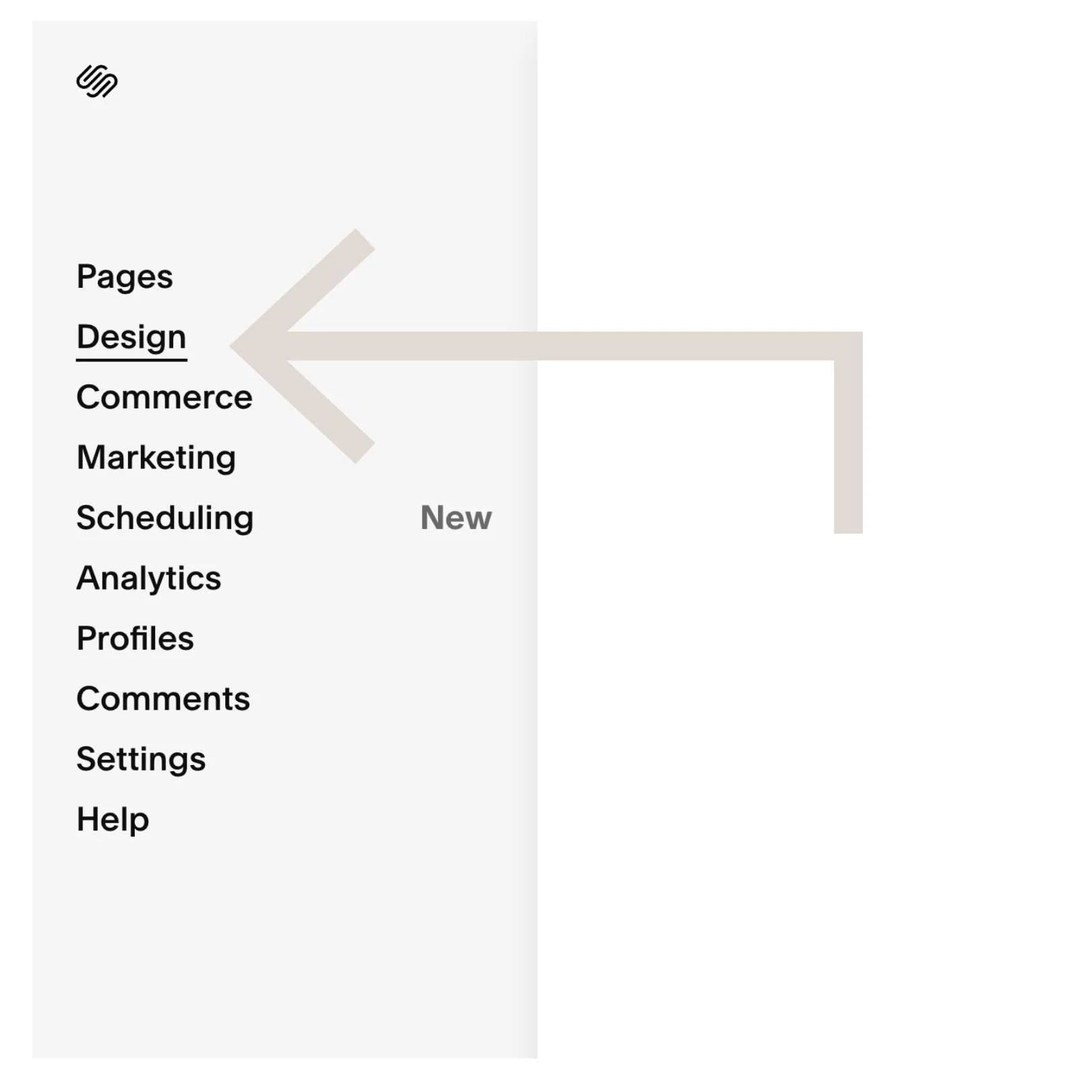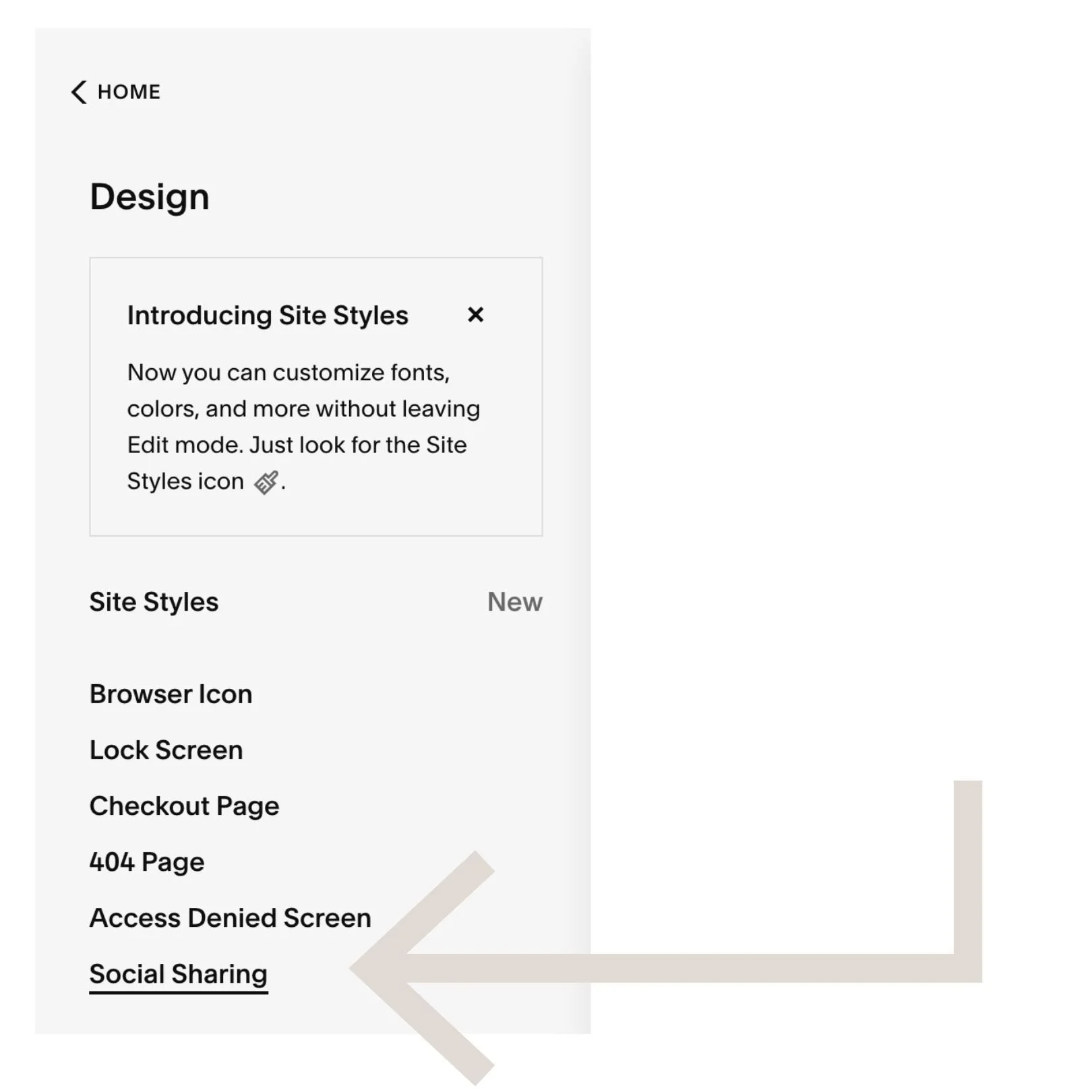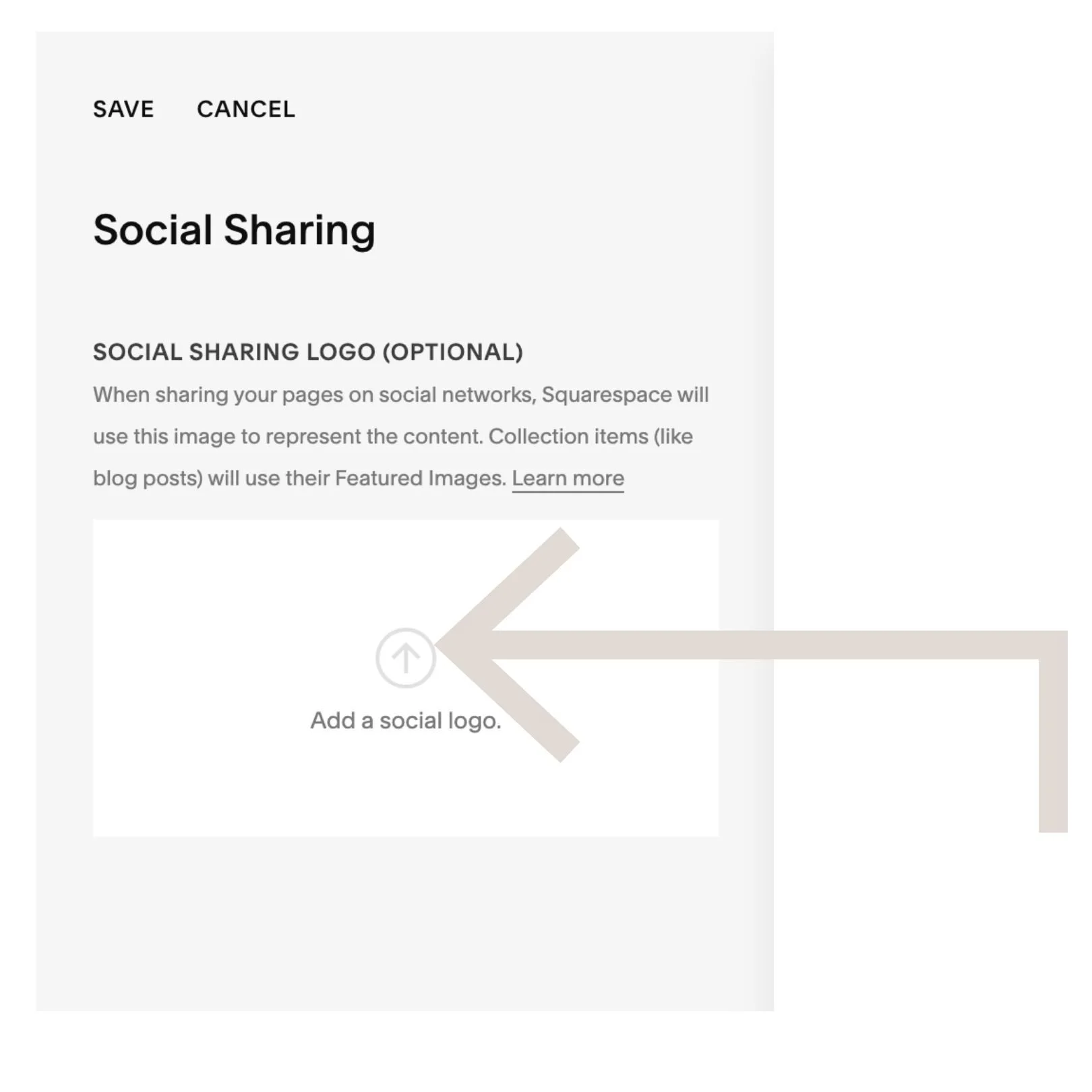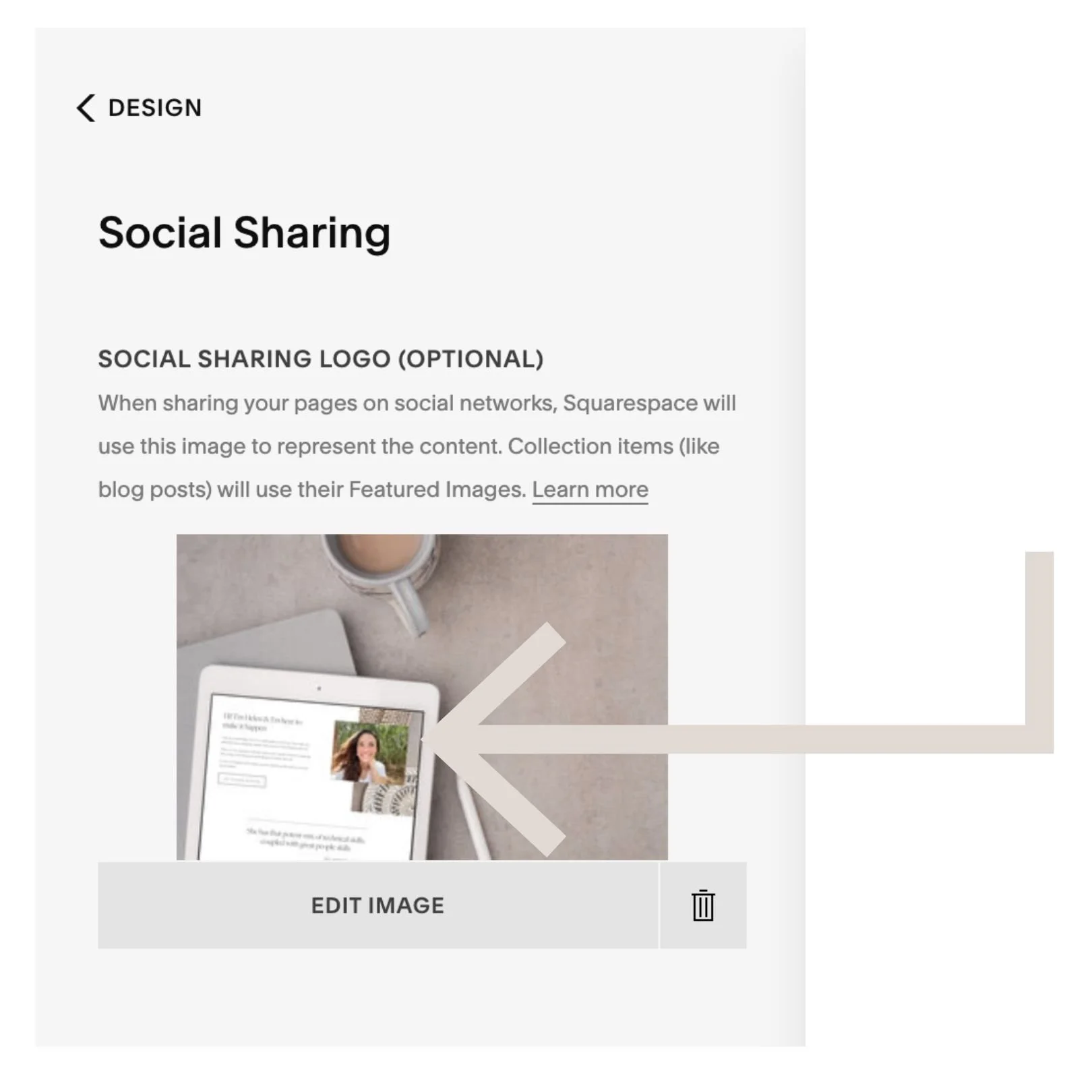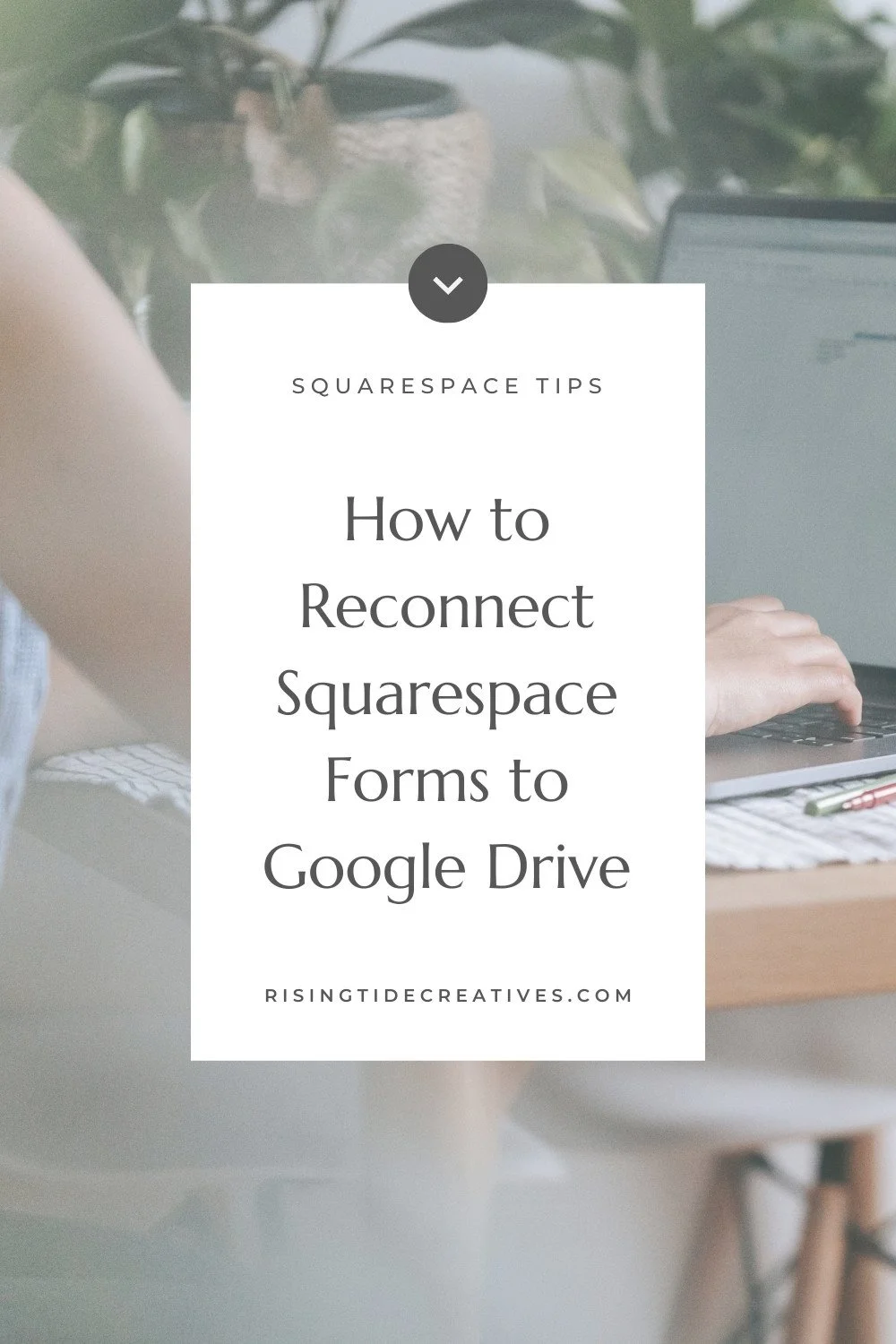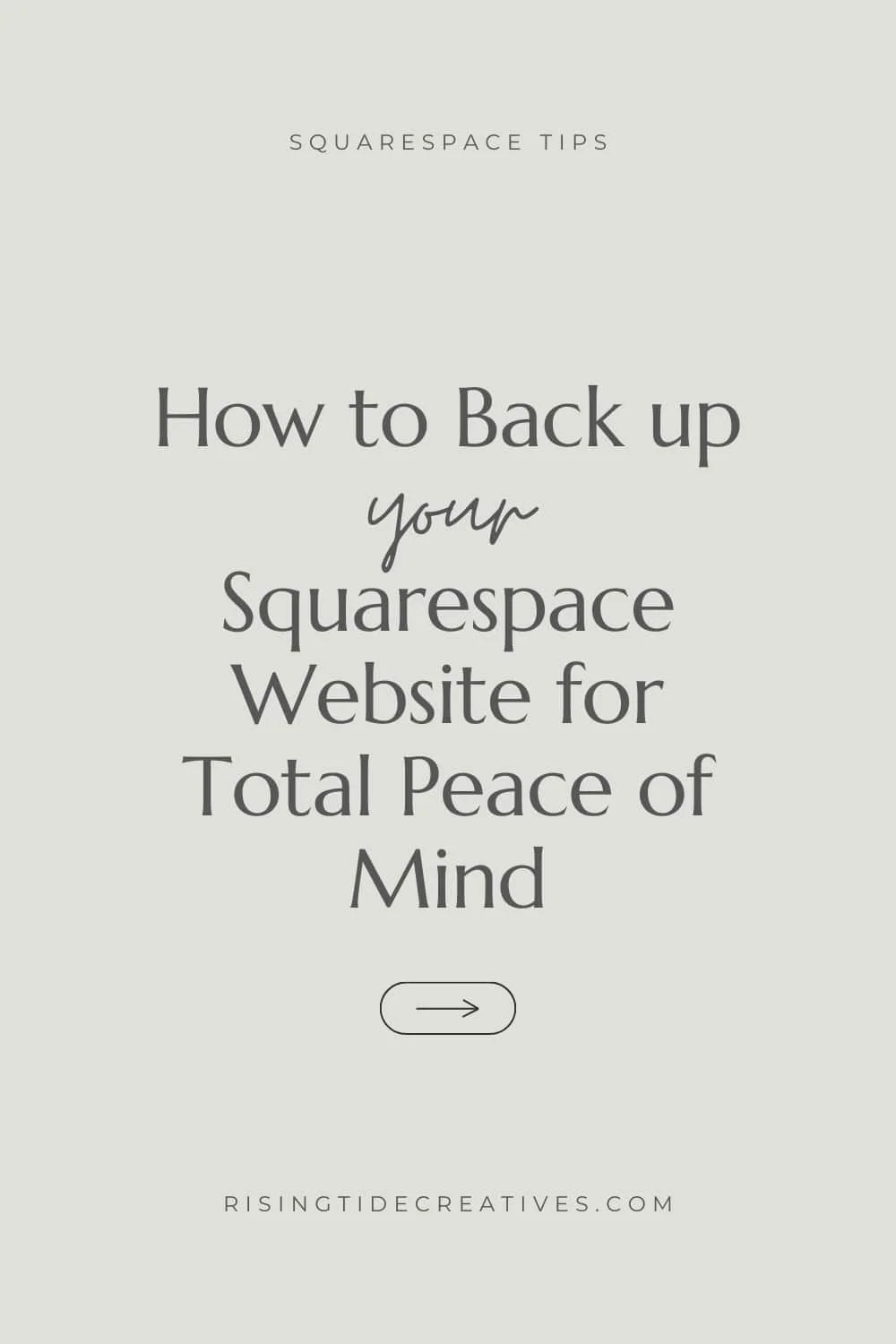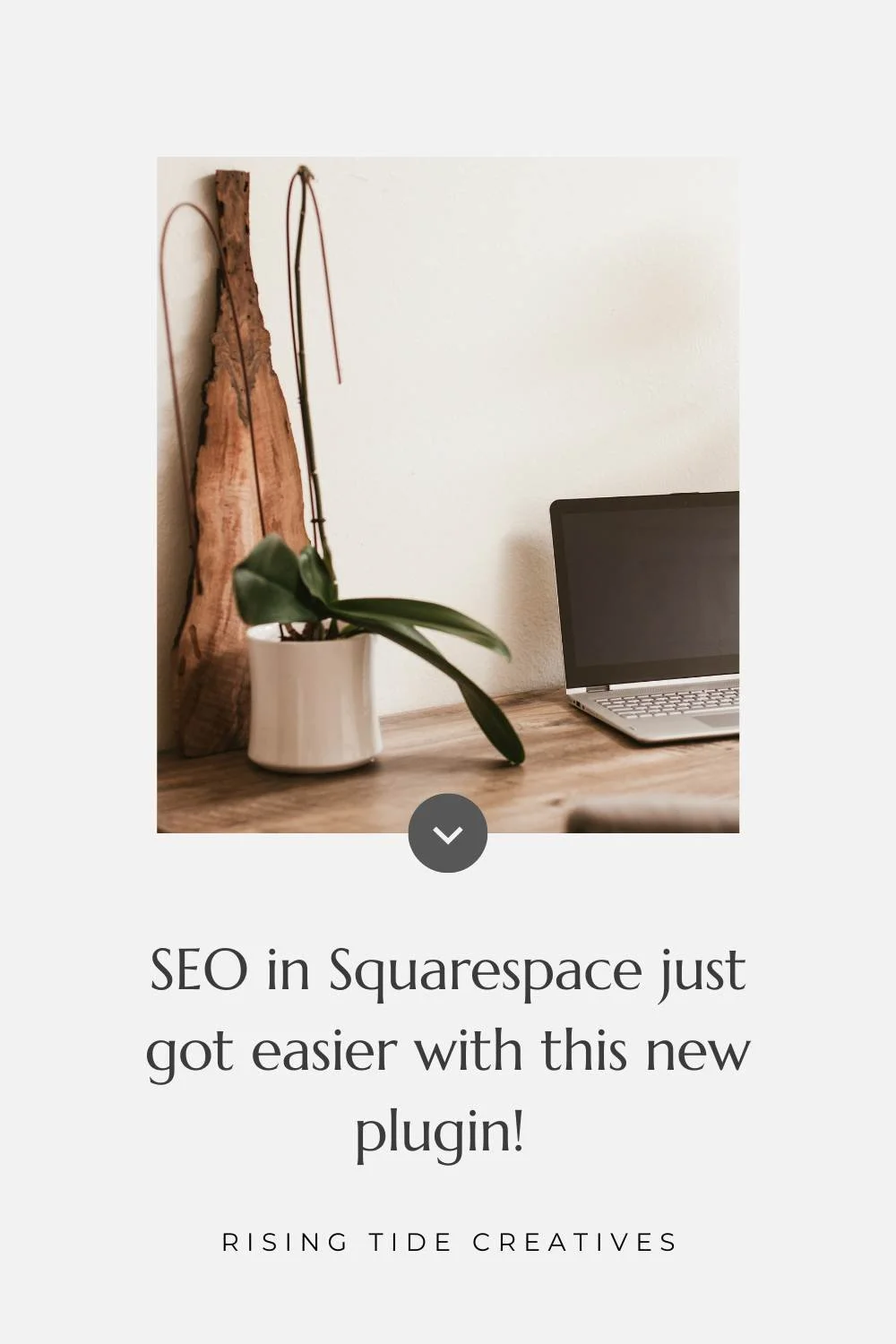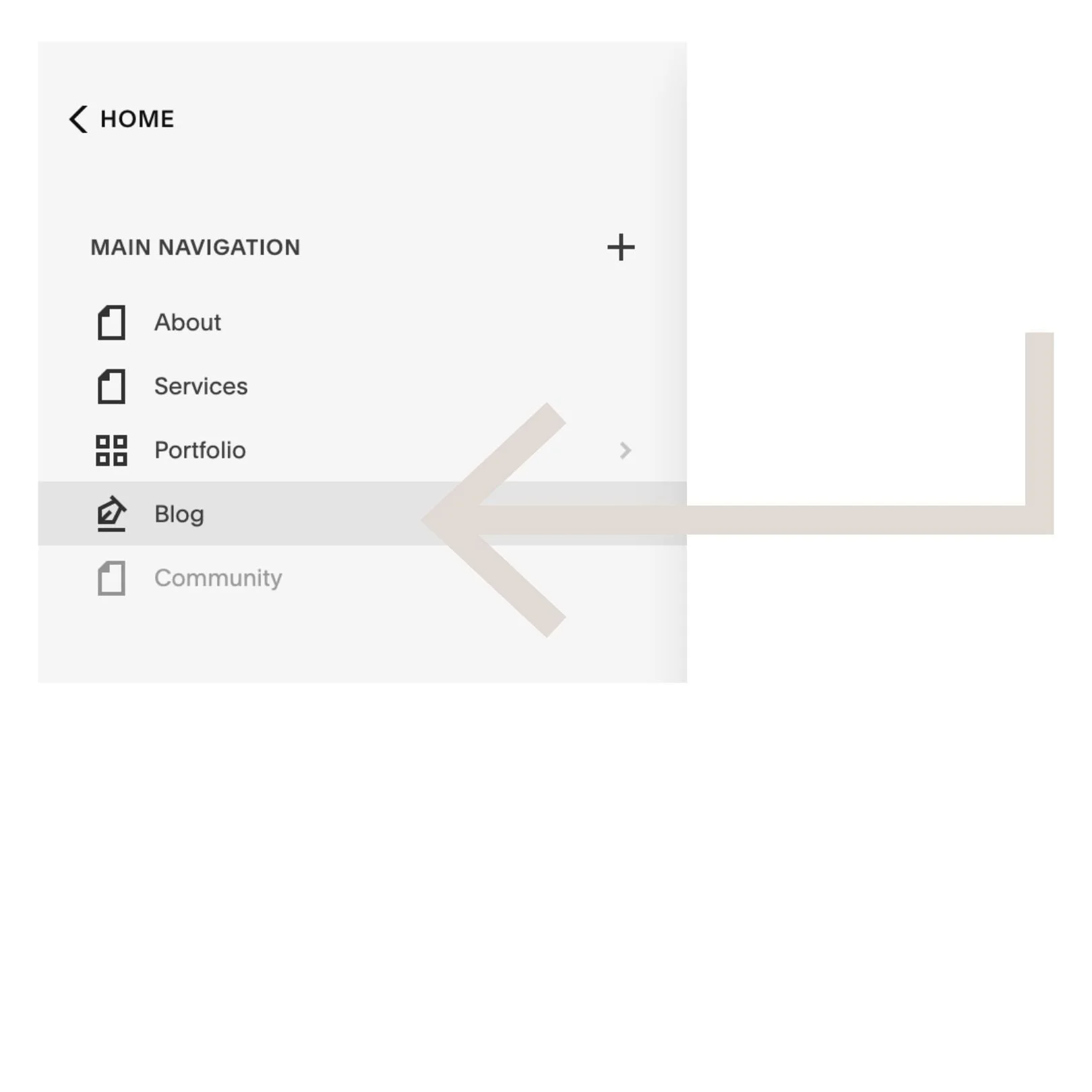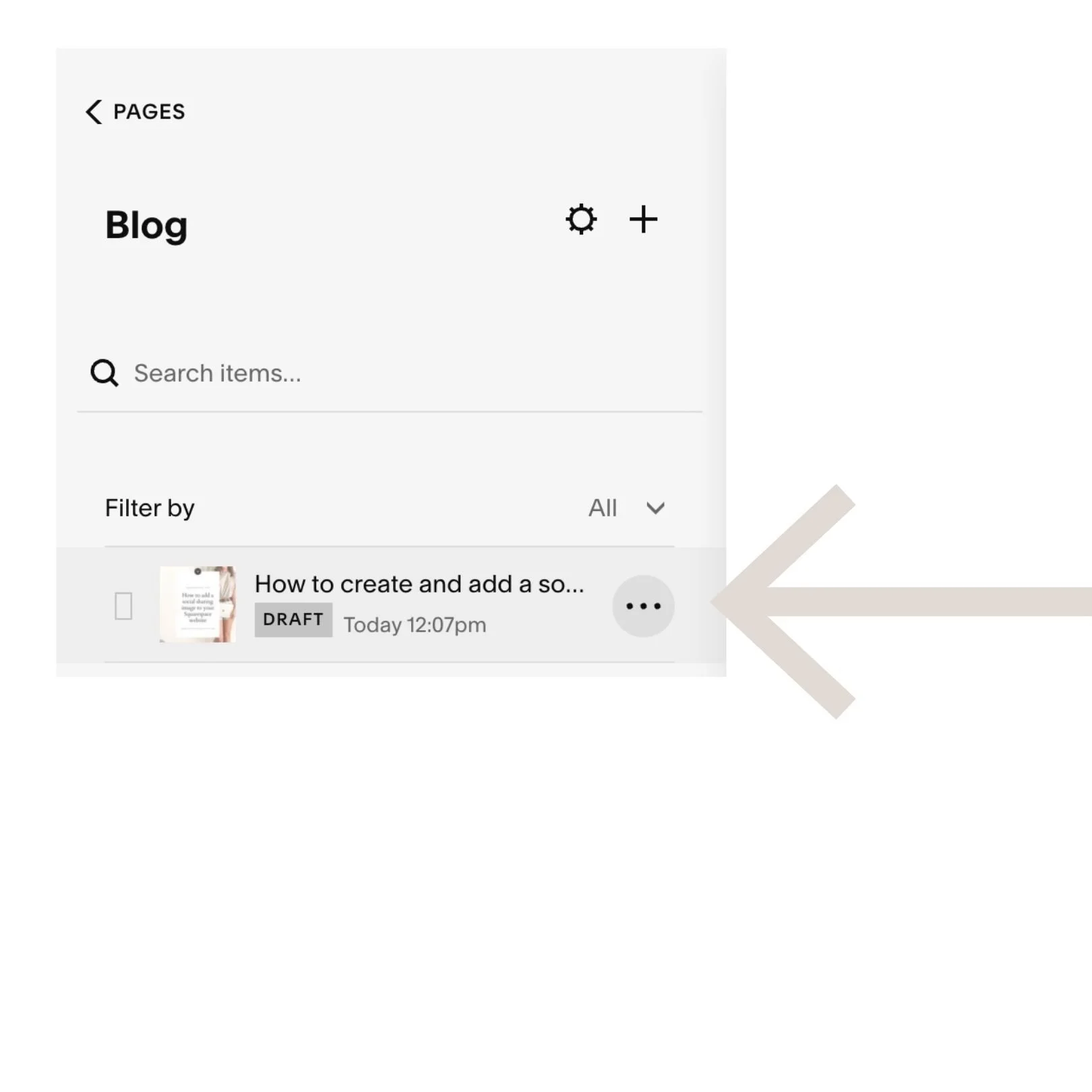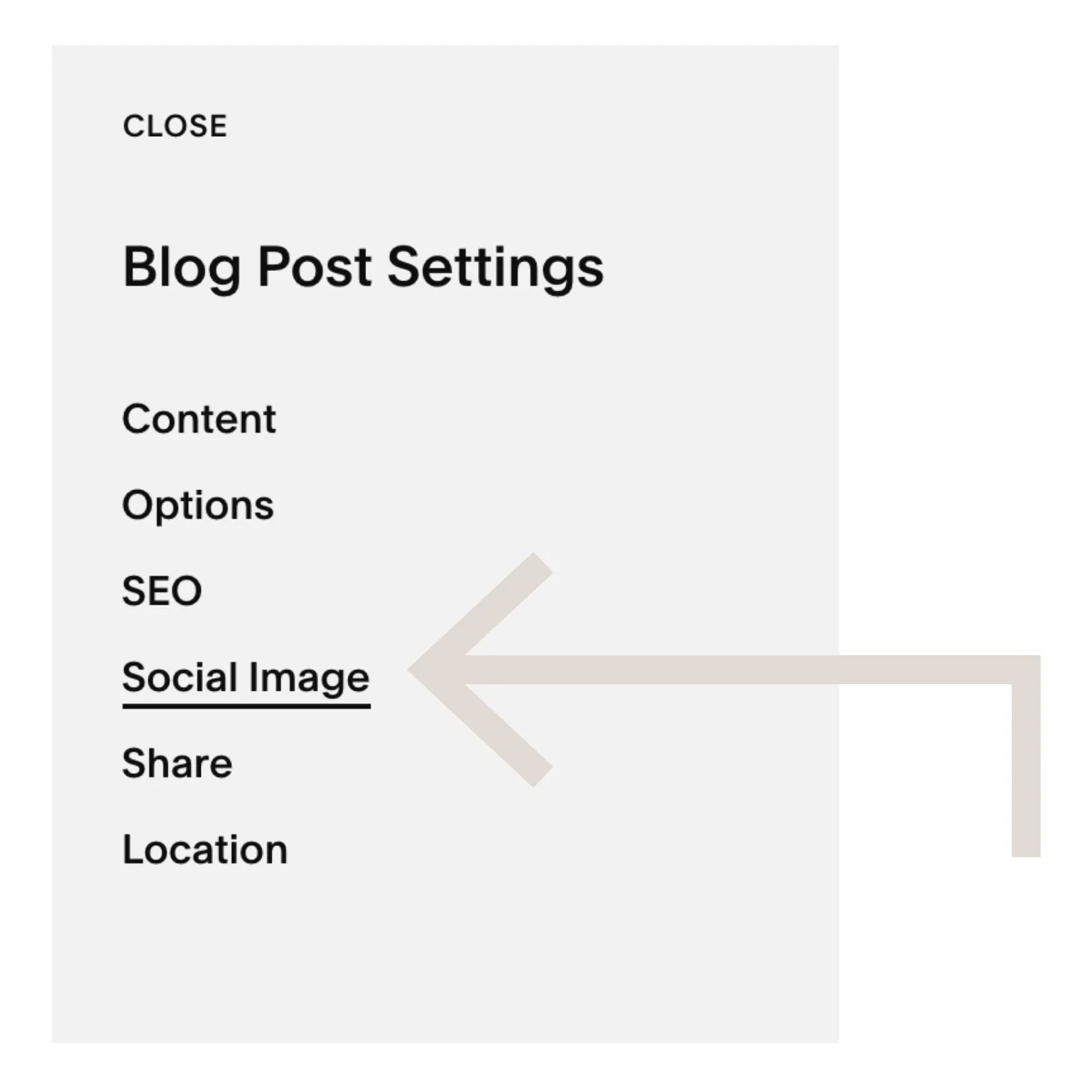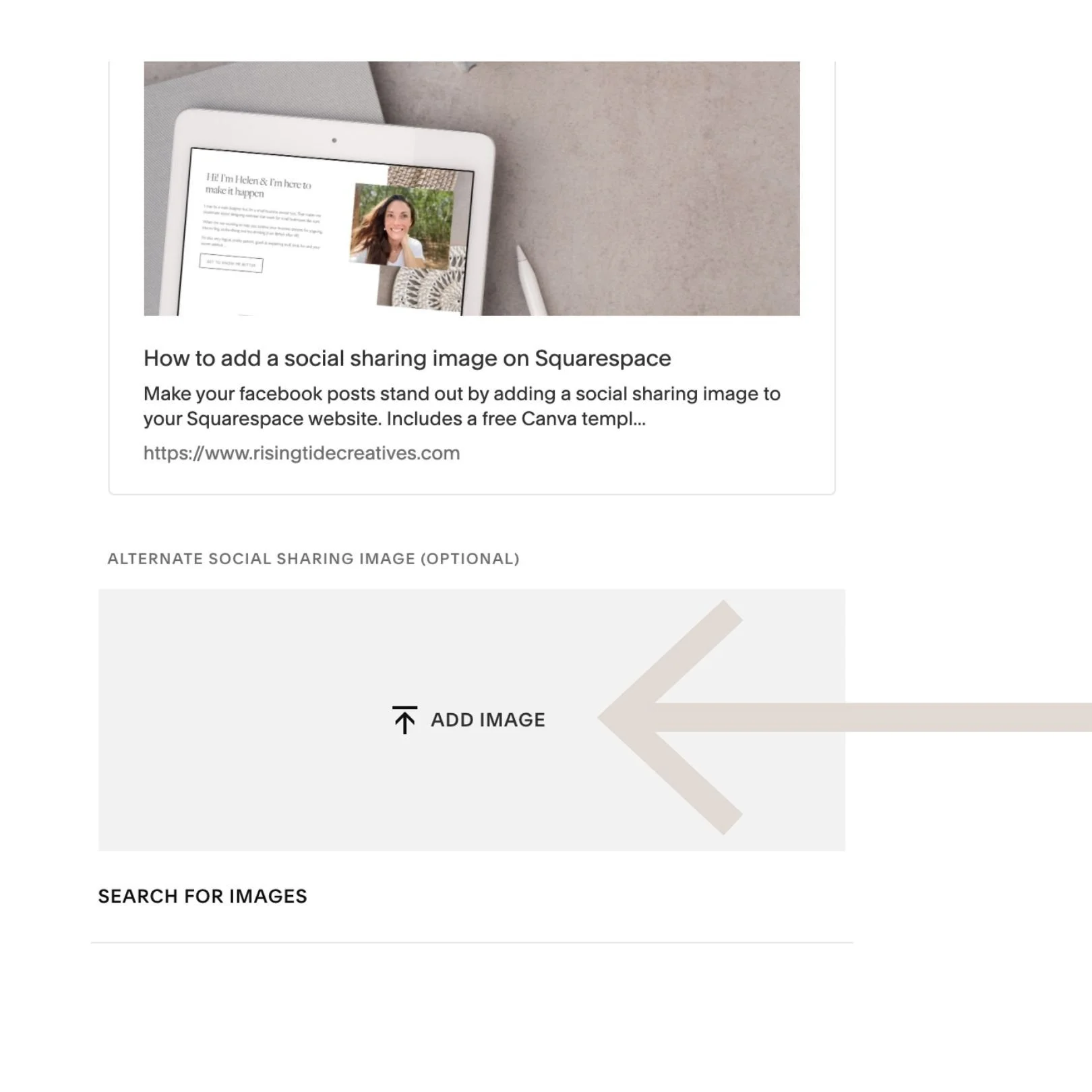How to create and add a social sharing image on Squarespace
If you’re on facebook (as if that sentence needed an “if” at the beginning!), you’ve probably seen a thumbnail (or picture) that sometimes shows when someone shares a url (or link) on a post or comment. It looks something like the image on the right…
You probably noticed it because that link stands out compared to other posts or comments that don’t have an image that shows up next to them.
This image is called a social sharing image and it’s a 10 minute job to create and add to your Squarespace website. Here’s everything you need to know.
This post may contain affiliate links. These are denoted by a *. If you make a purchase via one of these links I may get a small kickback. I only recommend products and services I use and love myself! Thanks in advance :)
Why add a social sharing image to your Squarespace website?
Having a social sharing image for your website (and if you want personalised ones for blog posts) will help you look super pro - I especially love it when I'm replying to someone’s question by linking my blog or site as it makes my response stand out.
How to create a social sharing image for your Squarespace site
I recommend using Canva* to create your social sharing image. It’s quick and easy, and you can use the same template to redesign, or create individualised versions for your blog post social sharing thumbnails.
Social sharing image good practices
Keep your social sharing image on brand
A great social sharing image includes on brand imagery (fonts, colours, logos and/or photos), the title of your site or blog post and is uncluttered enough that people can easily recognise and read the information it contains.
Use the right dimensions for your social sharing icon
One thing to be aware of is that Facebook (the main place your social sharing image will be shown) shows 2 versions of it - one with a rectangular dimension for desktop, and a square version for mobile. This means we have to be mindful to create a social sharing image that looks great when cropped to these 2 different dimensions.
You can use this free Canva template to create your social sharing icon for your Squarespace website - make sure the main information sits in the middle 50%, and that the top and bottom 25% contain on brand pattern/ imagery or colour blocks that look great when the whole square is displayed but don’t contain any critical information.
Exporting your Social Sharing Icon
Once you’ve designed your social sharing icon using this Canva template, you can export it as a JPeg file with a 1500px width. Check that the size is less than 500KB (it should be - find out more about Squarespace image sizes here) and if not resize your image so it’s small enough to upload to your site.
Adding your Social Sharing Icon to your Squarespace website
To add your social sharing icon to your Squarespace site follow these steps:
Navigate to the Design Menu
In the Design Menu go to Social Sharing.
Here you can upload your social sharing icon.
Click save.
diying your squarespace site?
i’ve got you covered with these blogs
Adding a unique Social Sharing Icon to a specific blog post on Squarespace
You can also add a specific social sharing for each blog post, a great choice if you blog a lot and share these blogs in facebook groups, in comments and on your facebook profile or page.
Head to the settings panel for that blog post.
Select social sharing image from the left hand menu.
Upload your image - using the same guidelines as the social sharing image for your general social sharing image for your website.
If you don’t upload an image for a specific blog post, your blog post social sharing image will default to the social sharing image used for your website as a whole.
Heard about the positive impact blogging can have on your Squarespace website? Find out more and start your blog today with my free bloggers ebook…
And there you have it - everything you need to know to make your Squarespace site links standout when sharing them on facebook !
Found this useful? Pop me a comment below to let me know and give it a share with a friend!
New on the ‘Gram…